How To Bundle On Poshmark
Poshmark is a popular platform for buying and selling fashion items, offering users a streamlined and user-friendly experience. One of the key features of Poshmark is the ability to bundle items, which can be a great way to save on shipping costs, increase sales, and enhance your shopping experience. In this guide, we’ll walk you through how to bundle items on Poshmark, whether you’re a seller looking to offer deals or a buyer looking to score savings.
What Is A Bundle?
Let’s say you come across a seller’s closet on Poshmark that you like, and they have numerous items you fall in love with. When you add more than one item to your shopping cart from the same seller, you may be eligible for a discount. Many sellers will offer buyers a discount when they purchase multiple items from their closet. Another advantage to buying a bundle is the shipping discounts; instead of paying separate shipping on those items, they will also be shipping together, saving you even more.
How To Bundle On Poshmark (For Sellers)
In the app
-
Go to your Account Tab (@username).
-
Select My Bundles.
-
Switch to Sell.
-
Locate the Bundle and select View Bundle.
On the web
-
Select your profile picture at the top-right of the page.
-
Select My Bundles.
-
From the left-side menu, select Sell.
-
Locate the Bundle and select View Bundle.
To initiate a private offer, simply select Offer on the Bundle page.
To dismiss a Bundle, go to your My Bundles list and select the X in the top-right corner of any Bundle. Your shoppers will still have access to the Bundle. |
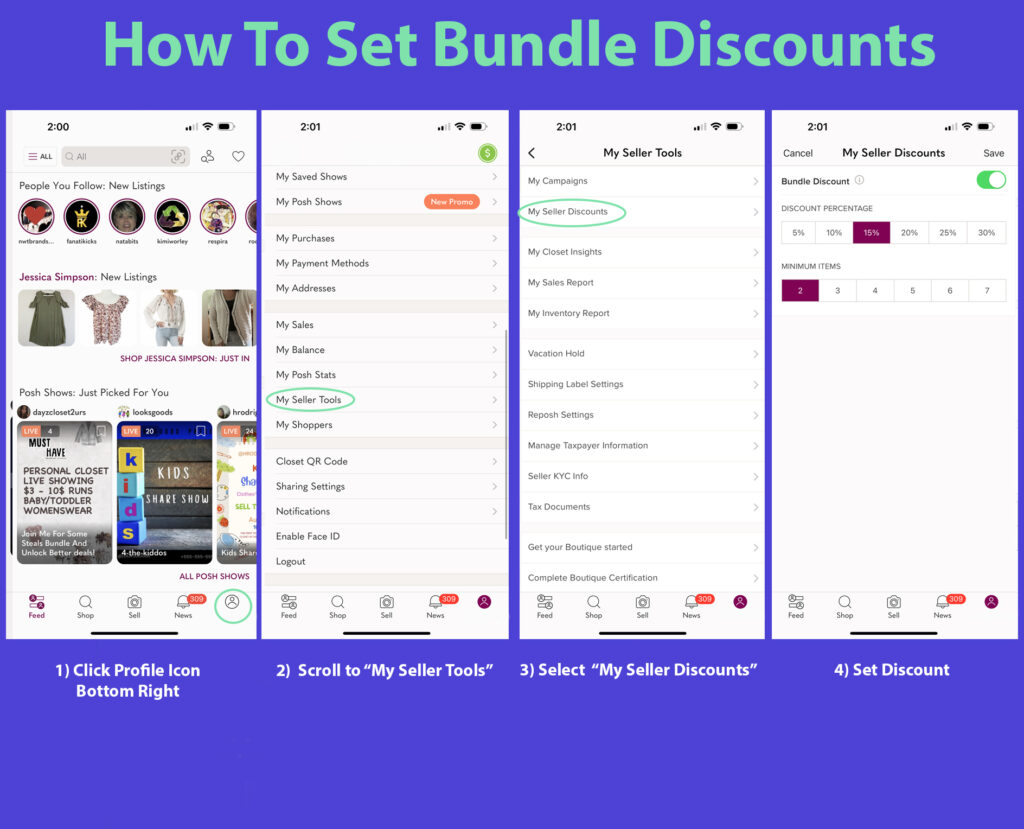
How To Bundle On Poshmark (For Buyers)
As a buyer, you can save on shipping by purchasing multiple listings from the same closet at once through a Bundle. You can even submit an offer to the seller for your Bundle.
To add listings to your Bundle:
-
Visit a seller’s closet.
-
Select a listing.
-
On the listing page, select Add to Bundle.
Once you’ve added all listings you wish to purchase to your Bundle, visit the Bundle to complete your purchase or submit an offer to the seller.
To find Bundles you wish to purchase:
In the app
-
Go to your Account Tab (@username).
-
Select My Bundles.
-
Switch to Shop.
-
Locate the Bundle and select View Bundle.
On the web
-
Select your profile picture at the top-right of the page.
-
Select My Bundles.
-
From the left-side menu, select Shop.
-
Locate the Bundle and select View Bundle.
On the Bundle page, select Buy Now or Offer to submit a private offer to the seller for all listings included in the Bundle. If your offer is accepted, your payment method of choice will be processed and you will only be charged once for shipping.
If you’re looking for listings for a special event, you can request for a seller to offer suggestions of listings from their closet. They can add any listings they suggest to your Bundle.
To submit a style request:
In the app
-
Go to your Bundle.
-
Select the Action Menu (…).
-
Select Style Me.
-
Select a style theme.
-
Describe what you’re looking for.
-
Select Request.
On the web
-
Go to your Bundle.
-
Select the Action Menu (downwards arrow).
-
Select Style Me.
-
Select a style theme.
-
Describe what you’re looking for.
-
Select Request.
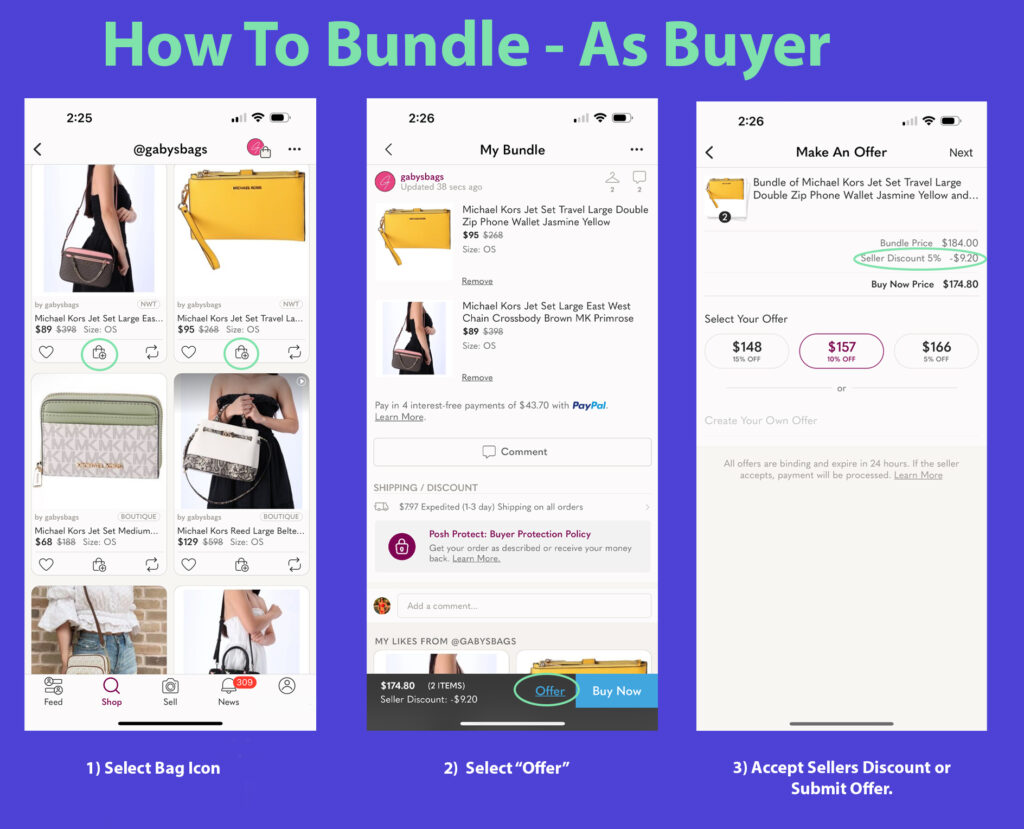
How Closet Assistant Helps You Win on Poshmark
Closet Assistant is designed to keep your closet active — exactly the way the algorithm prefers — without you spending hours manually sharing.
With features like:






Closet Assistant makes sure your listings stay fresh, visible, and boosted in the algorithm 24/7.
You focus on the SEO part — titles, descriptions, photos, pricing — and Closet Assistant handles the share activity that keeps the algorithm happy.
You create the optimized listings.
Closet Assistant keeps them alive in search.
This is the winning strategy for 2025.
Download Closet Assistant and experience the power of automation today.


Follow Us On:
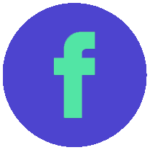
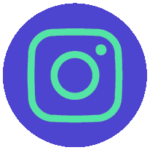
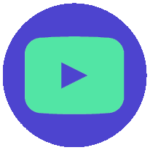

Welcome to our blog!
Hello! We are Meghan and Ryan; we have been resellers for over 25 years. Our tips guarantee you will learn from our experience as sellers. We share our knowledge of building a full-time business throughout our blog post.
In 2019, we started Closet Assistant, which offers a series of automated tools for Poshmark sellers and resellers. The main components of Closet Assistant are its auto-sharer Poshmark Bot and Cross lister. The Poshmark share bot will share your closet and other Poshmark users’ closets with a single click. With our Poshmark bot, you will no longer need to spend countless hours a day sharing your closet. Spend more time where it counts in your Poshmark business! Unlike other services, Closet Assistant is run by a husband and wife team who are actually resellers on Poshmark. Try our auto closet sharer today for a free 7-day trial!


Recent Comments